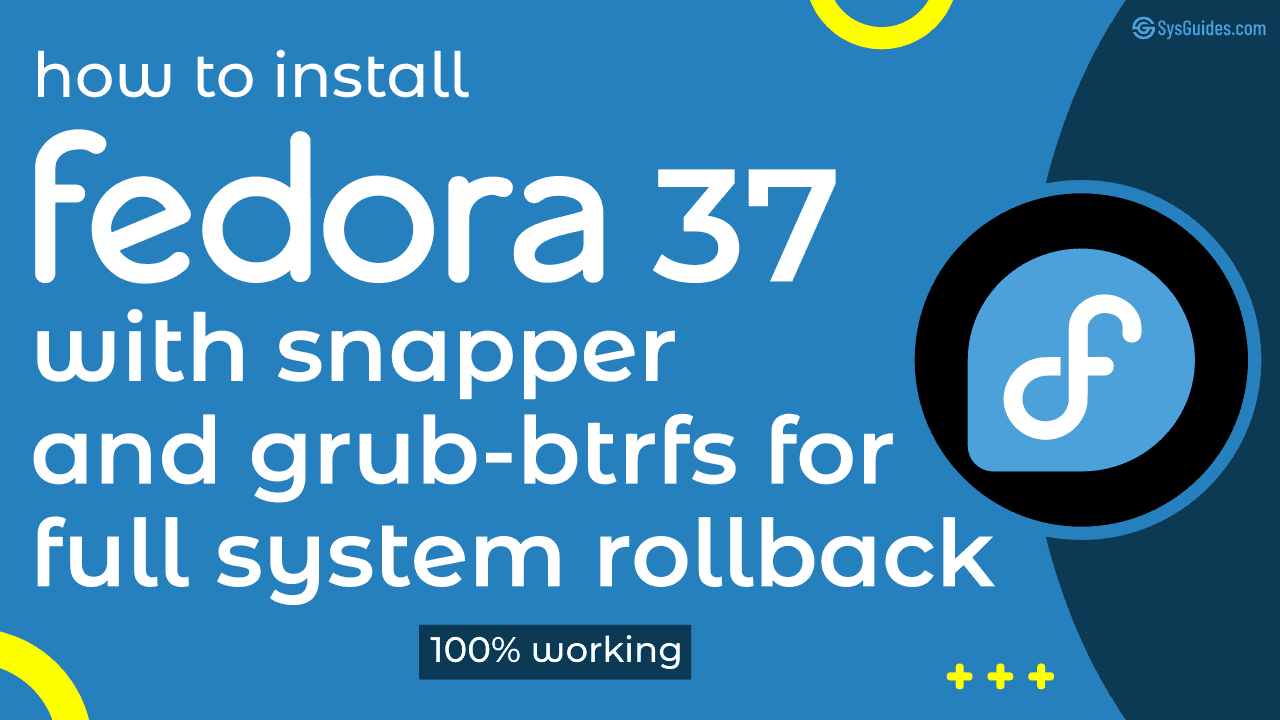In this blog, I will show you how to install Fedora 37 with snapper and grub-btrfs packages, allowing you to take snapshots of the / and /home subvolume as well as perform a full system rollback on the / volume if something goes wrong.
Fedora 37 includes the latest GNOME 43 desktop, which seeks to improve the user experience. Apart from some package upgrades and downgrades, not much has changed under the hood compared to Fedora 36.
Just like the RPM database was relocated to /usr (/usr/lib/sysimage/rpm) in Fedora 36, I anticipated the DNF database to be relocated to /usr in Fedora 37. But, sadly, this did not happen. It is still held back in /var/lib/dnf. The good news is that this will happen in Fedora 38 with the new DNF5 package manager.
If both databases were in /usr, you could have completely excluded the /var directory from the rollback regime. The /usr could then be rolled back as a unit and there would be no mismatch in the database regarding packages. This would prevent any failed or undesired changes to the operating system.
So, to avoid package mismatches between the two databases, I need to keep the /var directory in the rollback regime. I will, however, exclude the /var/log directory so that log data are not lost during rollbacks. You may add more directories if you wish.
If you prefer to install Fedora 37 with LUKS Full Disk Encryption and Full System Rollback feature, please visit my other article ‘How to Install Fedora 37 with LUKS Full Disk Encryption, Snapper, and Grub-Btrfs for Full System Rollback‘
So let's get started.
Table of Contents
- 1. Disk Layout for Fedora 37
- 2. Install Fedora 37 Workstation
- 3. Install and Configure Snapper
- 4. Install and Configure Grub-Btrfs
- 5. Test the Snapper's Undochange and Rollback Features.
- 6. Conclusion
- Watch on YouTube
1. Disk Layout for Fedora 37
I'll be using a 100 GiB hard disk, and this is how the disk partition looks. No separate swap partition is needed because Fedora automatically generates a SwapOnZRAM on boot.
NAME SIZE FSTYPE LABEL MOUNTPOINT /dev/vda 100G ├─/dev/vda1 512M vfat EFI /boot/efi └─/dev/vda2 99.5G btrfs FEDORA /
These are the subvolumes that will be created from the btrfs volume (/dev/vda2).
NAME MOUNTPOINT TYPE [main] / mainvolume home /home subvolume var/log /var/log subvolume .snapshots /.snapshots subvolume home/.snapshots /home/.snapshots subvolume
Below are the directories for which subvolumes are created and the reasons for doing so.
/home
Contains user data. It is created to keep user data separate and also to avoid loss of user data on / volume rollbacks.
/var/log
Contains log files. It is created to avoid the loss of log data during rollbacks.
/.snapshots
Contains snapshots of / volume. Allows you to undo any changes or completely roll back a snapshot from the GRUB menu.
/home/.snapshots
Contains snapshots of /home subvolume. Allows you to undo any changes in the /home directory. No rollbacks from the GRUB menu on the /home directory.
Depending on your needs, you may also want to create some additional subvolumes. For example, /opt, /var/www, /var/lib/libvirt/images, and so on.
2. Install Fedora 37 Workstation
Boot your system using the Fedora 37 Workstation installer in UEFI mode. On the welcome screen, select the Install to Hard Drive option. Next, select your Language, Keyboard, and configure Time & Date. Following that, from the INSTALLATION SUMMARY screen, select Installation Destination.
You should now be on the INSTALLATION DESTINATION screen. To proceed, pick the Advanced Custom (Blivet-GUI) radio button and then hit the Done button.
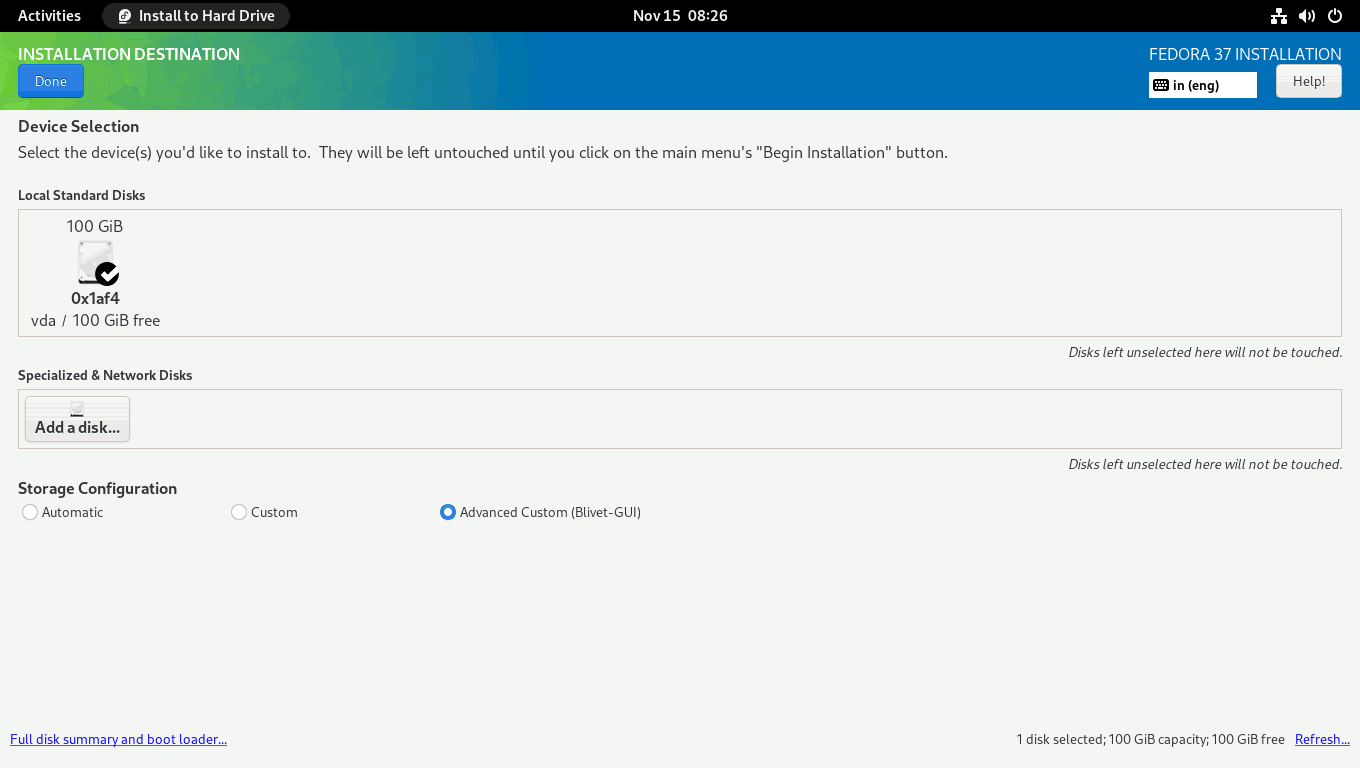
On the BLIVET GUI PARTITIONING screen, create the partitions, file systems, and btrfs subvolumes necessary to install Fedora 37 Workstation.
First, you need to create and mount the EFI partition. Select the free space and click the + sign to create a partition.
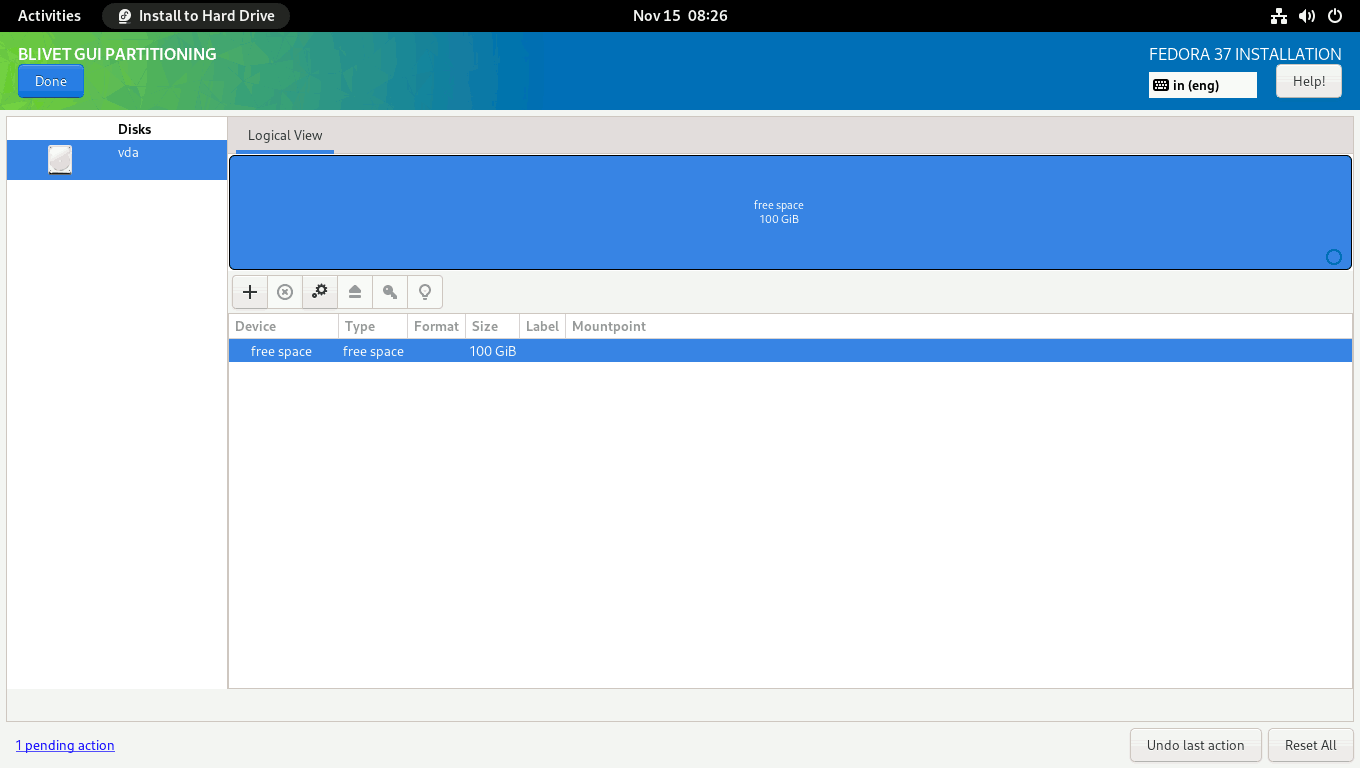
Set the partition Size to 512 MiB, the Filesystem to EFI System Partition, and the Mountpoint to /boot/efi.
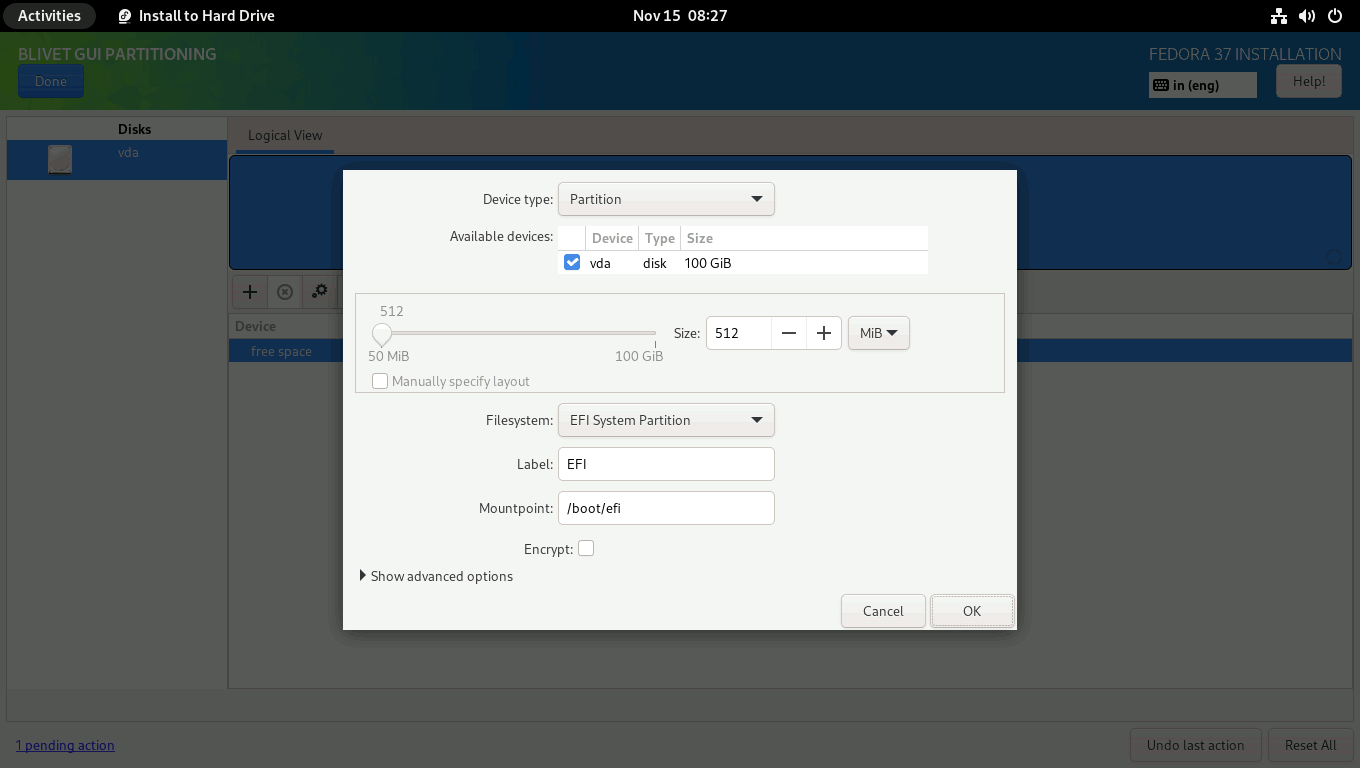
Then, you need to create a btrfs volume where you can create all the subvolumes needed to install Fedora 37 Workstation.
Select the free space again and click on the + sign to create a Btrfs volume. Set the Filesystem to btrfs and the Mountpoint to /. I used the entire remaining space. However, you can specify the size you want for the btrfs volume.
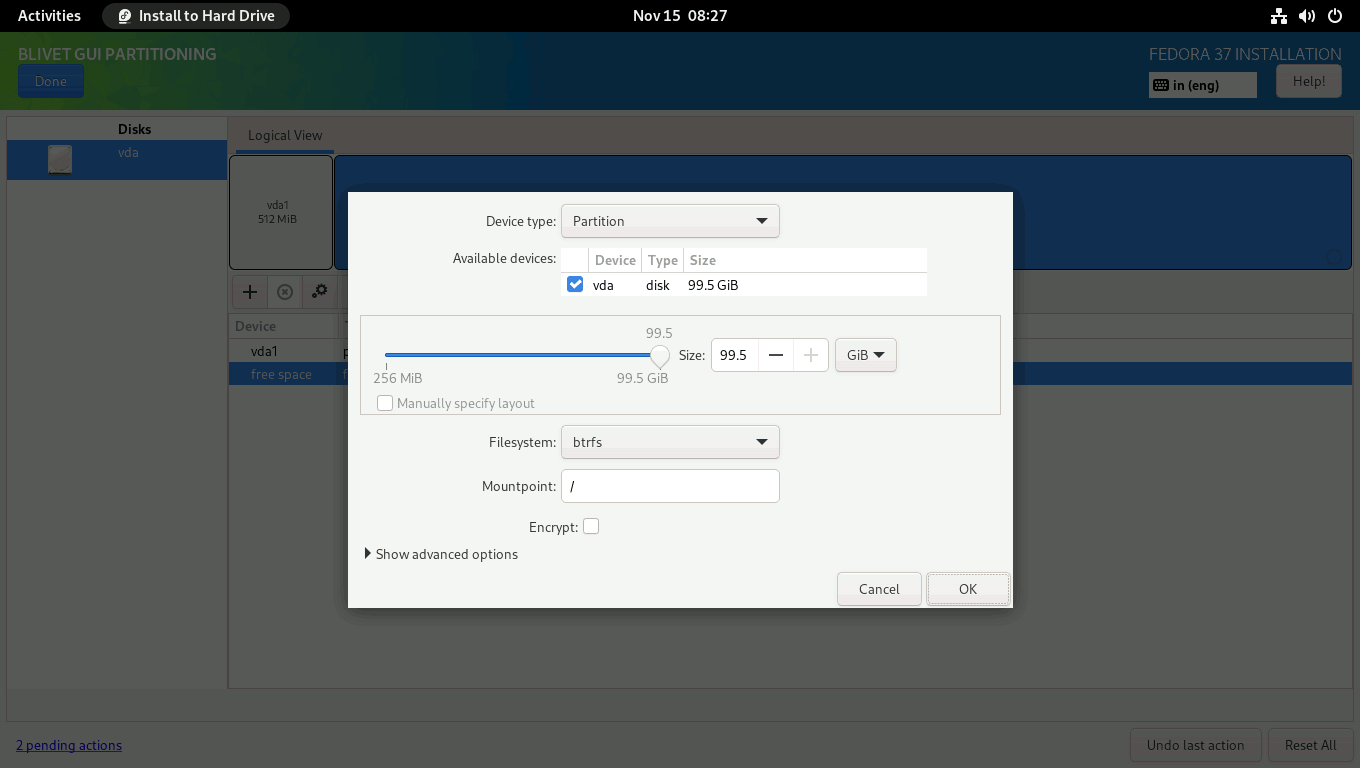
Next, you must create a home subvolume. (1) Select the Btrfs Volume from the left panel, and (2) click on the + sign on the right panel.
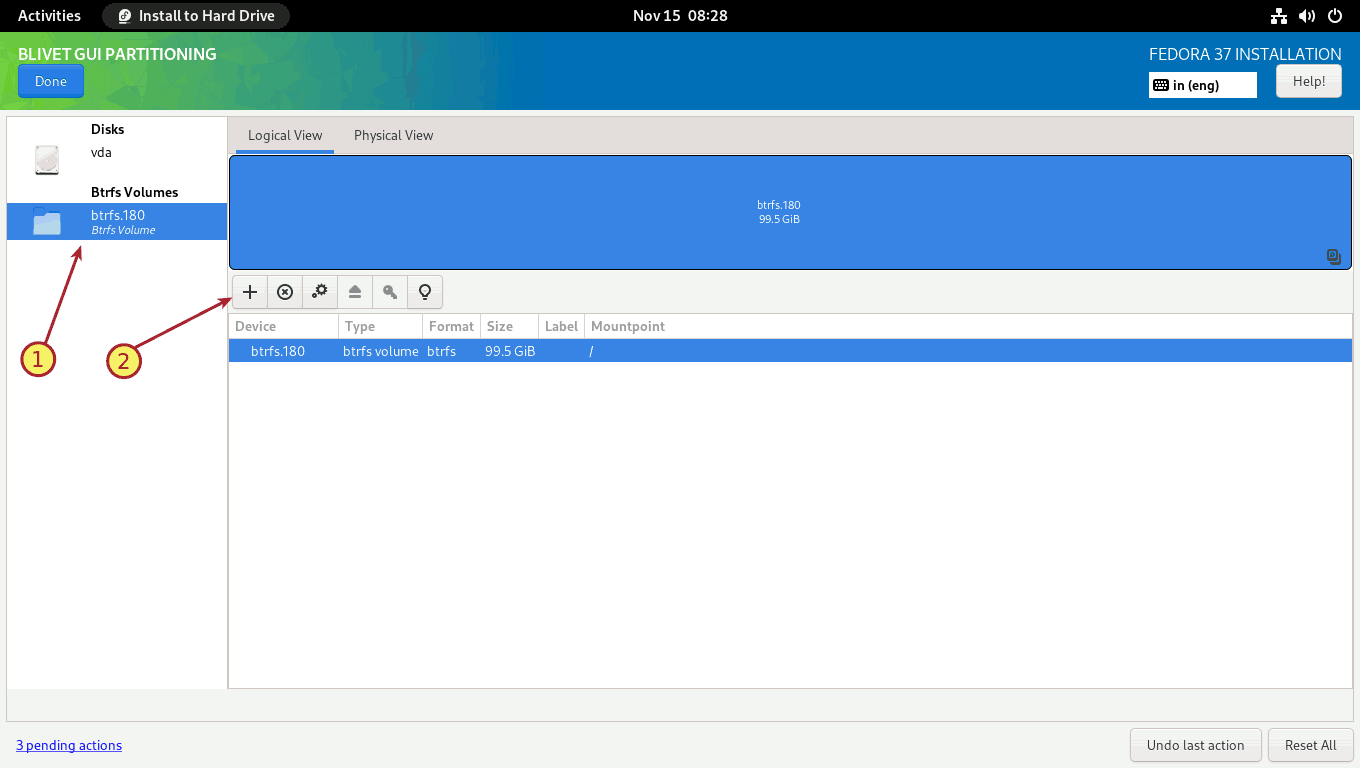
Create a home subvolume. Enter the Name as home and Mountpoint as /home. Click OK to finish.
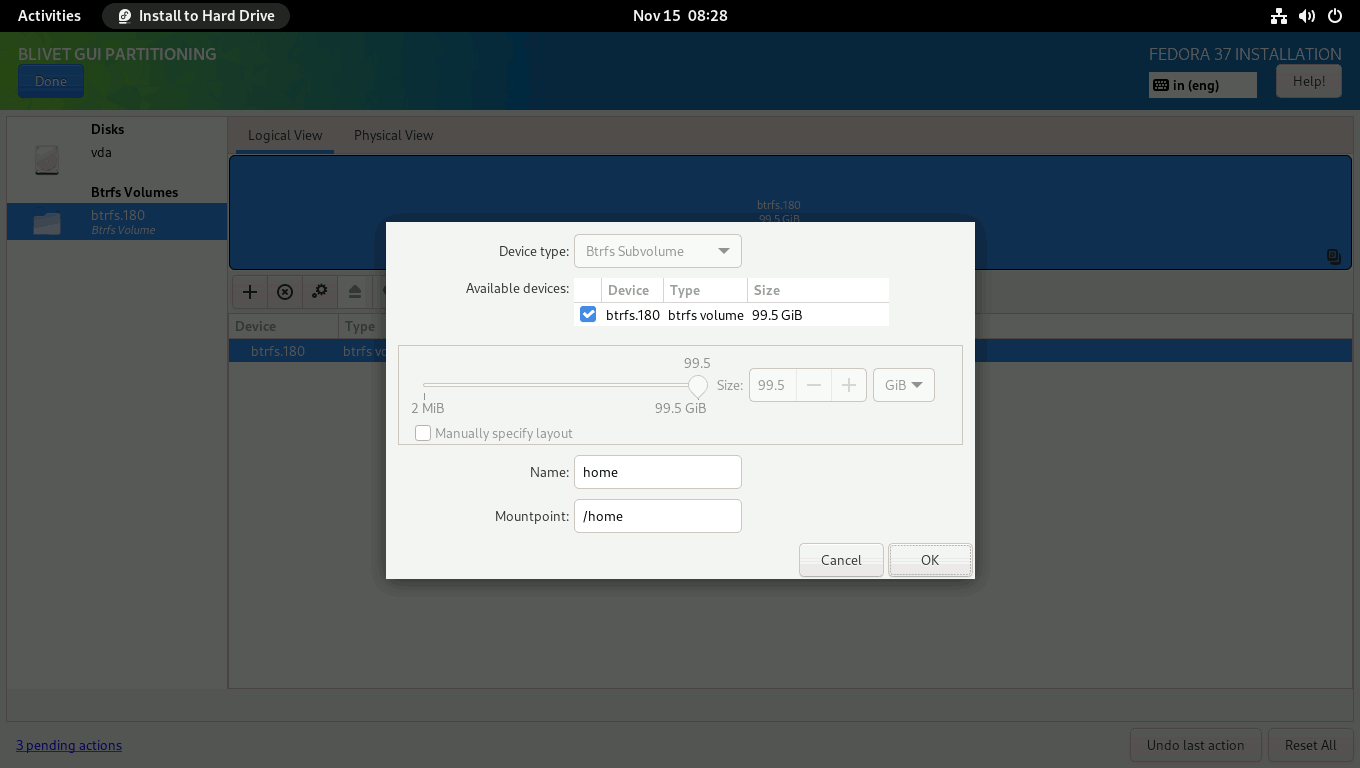
I will create the remaining subvolumes when the installation is finished. This is because the Anaconda installer does not allow you to create subvolumes with slashes (/) in their names, such as var/log.
For now, click Done to finish creating subvolumes.
On the SUMMARY OF CHANGES screen, double-check that everything is properly defined. To finalize the changes, click the Accept Changes button.

You will be returned to the INSTALLATION SUMMARY screen. Press the Begin Installation button to start the installation process. The installation process will start. Just sit back and relax.

When the installation is finished, click the Finish installation button and restart the system.
The last phase of the installation procedure will start. Click the Start Setup button to complete the remaining customization steps, such as setting a new login, password, and so on.
You will then be logged into the Fedora 37 Workstation with the all-new Gnome 43 desktop interface.
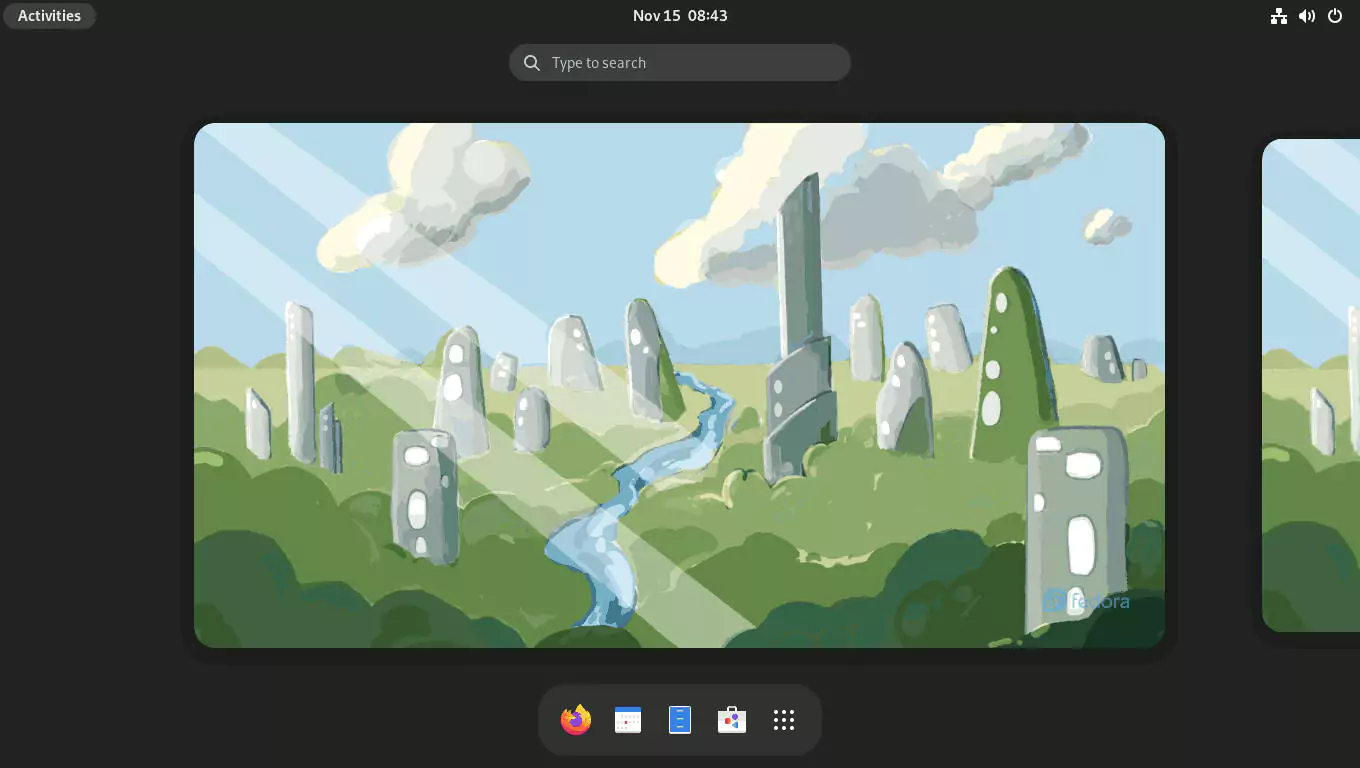
Now, open the Gnome terminal.
Set the btrfs volume label. I named the btrfs volume FEDORA, but you may name it whatever you want.
$ sudo btrfs filesystem label / FEDORA
$ sudo btrfs filesystem show /
Label: 'FEDORA' uuid: ff003a16-2819-493a-b4a5-4a8dec85ea7d
Total devices 1 FS bytes used 6.40GiB
devid 1 size 99.50GiB used 9.02GiB path /dev/vda2Create the /var/log subvolume.
$ sudo mv -v /var/log /var/log-old
$ sudo btrfs subvolume create /var/log
$ sudo cp -arv /var/log-old/. /var/log/
$ sudo restorecon -RFv /var/log
$ sudo rm -rvf /var/log-oldIn the /etc/fstab file, add the newly created /var/log subvolume. The updated line is displayed in amber. Replace UUID with your setup's UUID.
$ sudo vi /etc/fstab
UUID=ff003a16-2819-493a-b4a5-4a8dec85ea7d / btrfs defaults 0 0
UUID=0799-62F5 /boot/efi vfat umask=0077,shortname=winnt 0 2
UUID=ff003a16-2819-493a-b4a5-4a8dec85ea7d /home btrfs subvol=home,compress=zstd:1 0 0
UUID=ff003a16-2819-493a-b4a5-4a8dec85ea7d /var/log btrfs subvol=var/log,compress=zstd:1 0 0Reload the /etc/fstab file to mount all filesystems.
$ sudo systemctl daemon-reload
$ sudo mount -vaYour setup should now look somewhat like this.
$ lsblk -p
NAME MAJ:MIN RM SIZE RO TYPE MOUNTPOINTS
/dev/zram0 251:0 0 3.8G 0 disk [SWAP]
/dev/vda 252:0 0 100G 0 disk
├─/dev/vda1 252:1 0 512M 0 part /boot/efi
└─/dev/vda2 252:2 0 99.5G 0 part /var/log
/home
/Finally, list all subvolumes.
$ sudo btrfs subvolume list /
ID 256 gen 61 top level 5 path home
ID 257 gen 51 top level 5 path var/lib/machines
ID 258 gen 65 top level 5 path var/logThe var/lib/machines subvolume is created by systemd implicitly in Fedora 37 Workstation for systemd-nspawn containers.
The Fedora 37 Workstation installation is now complete.
3. Install and Configure Snapper
Install snapper and the optional package python3-dnf-plugin-snapper. The python3-dnf-plugin-snapper package allows you to create pre and post snapshots every time you install a package on the system with the dnf package manager.
$ sudo dnf install snapper python3-dnf-plugin-snapperCreate new snapper configurations named root and home for the Btrfs volume at / and /home, respectively.
$ sudo snapper -c root create-config /
$ sudo snapper -c home create-config /homeVerify the snapper configuration files have been created.
$ sudo snapper list-configs
Config | Subvolume
-------+----------
home | /home
root | /Allow the regular user to list snapshots. Add your user name in the snapper's root and home configurations.
$ sudo snapper -c root set-config ALLOW_USERS=$USER SYNC_ACL=yes
$ sudo snapper -c home set-config ALLOW_USERS=$USER SYNC_ACL=yesChange the group permissions of the /.snapshots and /home/.snapshots directories to your user name.
$ sudo chown -R :$USER /.snapshots
$ sudo chown -R :$USER /home/.snapshotsFinally, in the /etc/fstab file, add the newly created snapshots subvolumes. The updated lines are displayed in amber.
$ sudo vi /etc/fstab
UUID=ff003a16-2819-493a-b4a5-4a8dec85ea7d / btrfs defaults 0 0
UUID=0799-62F5 /boot/efi vfat umask=0077,shortname=winnt 0 2
UUID=ff003a16-2819-493a-b4a5-4a8dec85ea7d /home btrfs subvol=home,compress=zstd:1 0 0
UUID=ff003a16-2819-493a-b4a5-4a8dec85ea7d /var/log btrfs subvol=var/log,compress=zstd:1 0 0
UUID=ff003a16-2819-493a-b4a5-4a8dec85ea7d /.snapshots btrfs subvol=.snapshots,compress=zstd:1 0 0
UUID=ff003a16-2819-493a-b4a5-4a8dec85ea7d /home/.snapshots btrfs subvol=home/.snapshots,compress=zstd:1 0 0Reload the /etc/fstab file.
$ sudo systemctl daemon-reload
$ sudo mount -vaYour setup should look something like this.
$ lsblk -p /dev/vda
NAME MAJ:MIN RM SIZE RO TYPE MOUNTPOINTS
/dev/vda 252:0 0 100G 0 disk
├─/dev/vda1 252:1 0 512M 0 part /boot/efi
└─/dev/vda2 252:2 0 99.5G 0 part /home/.snapshots
/.snapshots
/home
/var/log
/And your subvolumes will look like this.
$ sudo btrfs subvolume list /
ID 256 gen 86 top level 5 path home
ID 257 gen 70 top level 5 path var/lib/machines
ID 258 gen 89 top level 5 path var/log
ID 259 gen 82 top level 5 path .snapshots
ID 260 gen 82 top level 256 path home/.snapshotsEnable snapshot booting by appending the SUSE_BTRFS_SNAPSHOT_BOOTING="true" option to the /etc/default/grub file.
$ echo 'SUSE_BTRFS_SNAPSHOT_BOOTING="true"' | sudo tee -a /etc/default/grubBecause snapshot booting is now enabled, you must make changes to the /boot/efi/EFI/fedora/grub.cfg file as well.
$ sudo sed -i '1i set btrfs_relative_path="yes"' /boot/efi/EFI/fedora/grub.cfgUpdate the grub.cfg file.
$ sudo grub2-mkconfig -o /boot/grub2/grub.cfgFinally, disable the GRUB menu auto-hide feature.
$ sudo grub2-editenv - unset menu_auto_hideThe snapper configuration is now complete.
List the snapshots for / volume. For the root, you may use snapper -c root ls or simply snapper ls. Both provide the same output.
$ snapper ls
# | Type | Pre # | Date | User | Cleanup | Description | Userdata
---+--------+-------+------+------+---------+-------------+---------
0 | single | | | root | | current |List the snapshots for /home subvolume.
$ snapper -c home ls
# | Type | Pre # | Date | User | Cleanup | Description | Userdata
---+--------+-------+------+------+---------+-------------+---------
0 | single | | | root | | current |At this stage, you do not have any snapshots, we will create some later.
4. Install and Configure Grub-Btrfs
Consider the following scenario: you make a mistake, and the system fails to start properly the next time. You may want to revert to a previously working snapshot and reboot again.
The grub-btrfs package provides this functionality. The package adds "Fedora Linux snapshots" to the GRUB menu and allows you to boot to a snapshot in read-only mode to test it before rolling back to it in read-write mode.
So, clone the grub-btrfs repository.
$ git clone https://github.com/Antynea/grub-btrfs
$ cd grub-btrfs
$ git switch Add-systemd-volatileThe setup is initially configured to work with Arch and Gentoo out of the box. To make it work with Fedora, you must make a few changes to the grub-btrfs config file.
$ sed -i 's/#GRUB_BTRFS_SYSTEMD_VOLATILE=/GRUB_BTRFS_SYSTEMD_VOLATILE=/' config
$ sed -i 's/#GRUB_BTRFS_GRUB_DIRNAME=/GRUB_BTRFS_GRUB_DIRNAME=/' config
$ sed -i '/#GRUB_BTRFS_MKCONFIG=/c\GRUB_BTRFS_MKCONFIG=/sbin/grub2-mkconfig' config
$ sed -i 's/#GRUB_BTRFS_SCRIPT_CHECK=/GRUB_BTRFS_SCRIPT_CHECK=/' configThen install it.
$ sudo make INITCPIO=true installUpdate the grub.cfg file. You will receive the 'No snapshots found' error since you have not yet created any snapshots, but don't worry, it will function properly after you do.
$ sudo grub2-mkconfig -o /boot/grub2/grub.cfgFinally, enable the grub-btrfs.path
$ sudo systemctl enable --now grub-btrfs.pathYour grub-btrfs installation is now complete. You may now delete the cloned grub-btrfs repository.
$ cd ..
$ rm -rvf grub-btrfs5. Test the Snapper's Undochange and Rollback Features.
I will run three tests here to ensure that everything is working properly and that there are no issues.
Test 1: Undo the Changes Made by the DNF Installer
In this test, I will install a small package called ps_mem using the dnf package manager. After it has been installed, I will check the system to see what changes have been made. I will then attempt to undo the changes and see if I can restore the system to its pre-installation state.
Install the ps_mem package. It displays the core memory used per program (not per process).
$ sudo dnf install ps_memRun the ps_mem program.
$ sudo ps_mem
Private + Shared = RAM used Program
144.0 KiB + 16.5 KiB = 160.5 KiB fusermount3
288.0 KiB + 14.5 KiB = 302.5 KiB mcelog
316.0 KiB + 41.5 KiB = 357.5 KiB rtkit-daemon
432.0 KiB + 51.5 KiB = 483.5 KiB gnome-session-ctl
...
45.5 MiB + 7.2 MiB = 52.8 MiB gnome-software
50.6 MiB + 3.8 MiB = 54.4 MiB python3.11
209.8 MiB + 25.3 MiB = 235.1 MiB gnome-shell
361.4 MiB + 1.8 MiB = 363.1 MiB packagekitd
---------------------------------
1.2 GiB
=================================The ps_mem package has been successfully installed. Check the snapper for snapshots.
$ snapper ls
# | Type | Pre # | Date | User | Cleanup | Description | Userdata
---+--------+-------+--------------------------------------+------+---------+-----------------------------+---------
0 | single | | | root | | current |
1 | pre | | Tuesday 15 November 2022 10:18:12 AM | root | number | /usr/bin/dnf install ps_mem |
2 | post | 1 | Tuesday 15 November 2022 10:18:19 AM | root | number | /usr/bin/dnf install ps_mem |As you can see, the pre (#1) and the post (#2) snapshots have been created for the ps_mem package.
Let me examine the changes it has made to the system, between snapshots #1 and #2.
$ snapper status 1..2
+..... /boot/grub2/grub.cfg.new
+..... /usr/bin/ps_mem
c..... /usr/lib/sysimage/rpm/rpmdb.sqlite-shm
c..... /usr/lib/sysimage/rpm/rpmdb.sqlite-wal
+..... /usr/share/doc/ps_mem
+..... /usr/share/doc/ps_mem/LICENSE
+..... /usr/share/man/man1/ps_mem.1.gz
c..... /var/cache/dnf/packages.db
+..... /var/cache/man/2957
c..... /var/lib/dnf/history.sqlite-shm
c..... /var/lib/dnf/history.sqlite-wal
-..... /var/lib/dnf/rpmdb_lock.pid
+..... /var/lib/os-prober/mountNow I'll undo the changes.
$ sudo snapper undochange 1..2
create:1 modify:5 delete:7Check again to ensure that the package ps_mem has been successfully uninstalled.
$ sudo ps_mem
sudo: ps_mem: command not foundCool! The undo has been successful. But, because I want to keep the package ps_mem, I’ll undo the changes once again. This time from snapshot #2 to snapshot #1.
$ sudo snapper undochange 2..1
create:7 modify:5 delete:1Now run the ps_mem again to see if it exists.
$ sudo ps_mem
Private + Shared = RAM used Program
144.0 KiB + 17.5 KiB = 161.5 KiB fusermount3
288.0 KiB + 15.5 KiB = 303.5 KiB mcelog
316.0 KiB + 42.5 KiB = 358.5 KiB rtkit-daemon
432.0 KiB + 52.5 KiB = 484.5 KiB gnome-session-ctl
...
45.5 MiB + 7.2 MiB = 52.8 MiB gnome-software
50.6 MiB + 3.8 MiB = 54.4 MiB python3.11
209.9 MiB + 25.3 MiB = 235.2 MiB gnome-shell
361.4 MiB + 1.8 MiB = 363.1 MiB packagekitd
---------------------------------
1.2 GiB
=================================Test 1 is successful.
Test 2: Undo the Changes Made by the GNOME Software
While you can easily create pre-post snapshots when using the command-line dnf package installer, this is not the case when using the GNOME Software to install a package. Hopefully, the next major upgrade to the new package manager DNF5 with a new libdnf5 library and a new DNF Daemon will resolve this issue.
For now, the only way to create a pre-post snapshot while using the GNOME Software is to create them manually.
So, in this test, I will install a package called Audacious using the GNOME Software. To install Audacious, I will manually create pre and post snapshots for both the / and /home directories to capture all the files that will be added or altered. Then I'll try to undo all of the changes and see if I can get the system back to its pre-installation state.
Before you install Audacious, create a manual 'pre' snapshot for both the / and /home directories.
$ sudo snapper -c root create -t pre -c number -d 'Before Audacious'
$ sudo snapper -c home create -t pre -c number -d 'Before Audacious'List the snapshots.
$ snapper -c root ls
# | Type | Pre # | Date | User | Cleanup | Description | Userdata
---+--------+-------+--------------------------------------+------+---------+-----------------------------+---------
0 | single | | | root | | current |
1 | pre | | Tuesday 15 November 2022 10:18:12 AM | root | number | /usr/bin/dnf install ps_mem |
2 | post | 1 | Tuesday 15 November 2022 10:18:19 AM | root | number | /usr/bin/dnf install ps_mem |
3 | pre | | Tuesday 15 November 2022 10:30:10 AM | root | number | Before Audacious |
$ snapper -c home ls
# | Type | Pre # | Date | User | Cleanup | Description | Userdata
---+--------+-------+--------------------------------------+------+---------+------------------+---------
0 | single | | | root | | current |
1 | pre | | Tuesday 15 November 2022 10:30:19 AM | root | number | Before Audacious |As you can see, a manual 'pre' snapshot for both directories has been created.
Launch the GNOME Software and install the Audacious package.
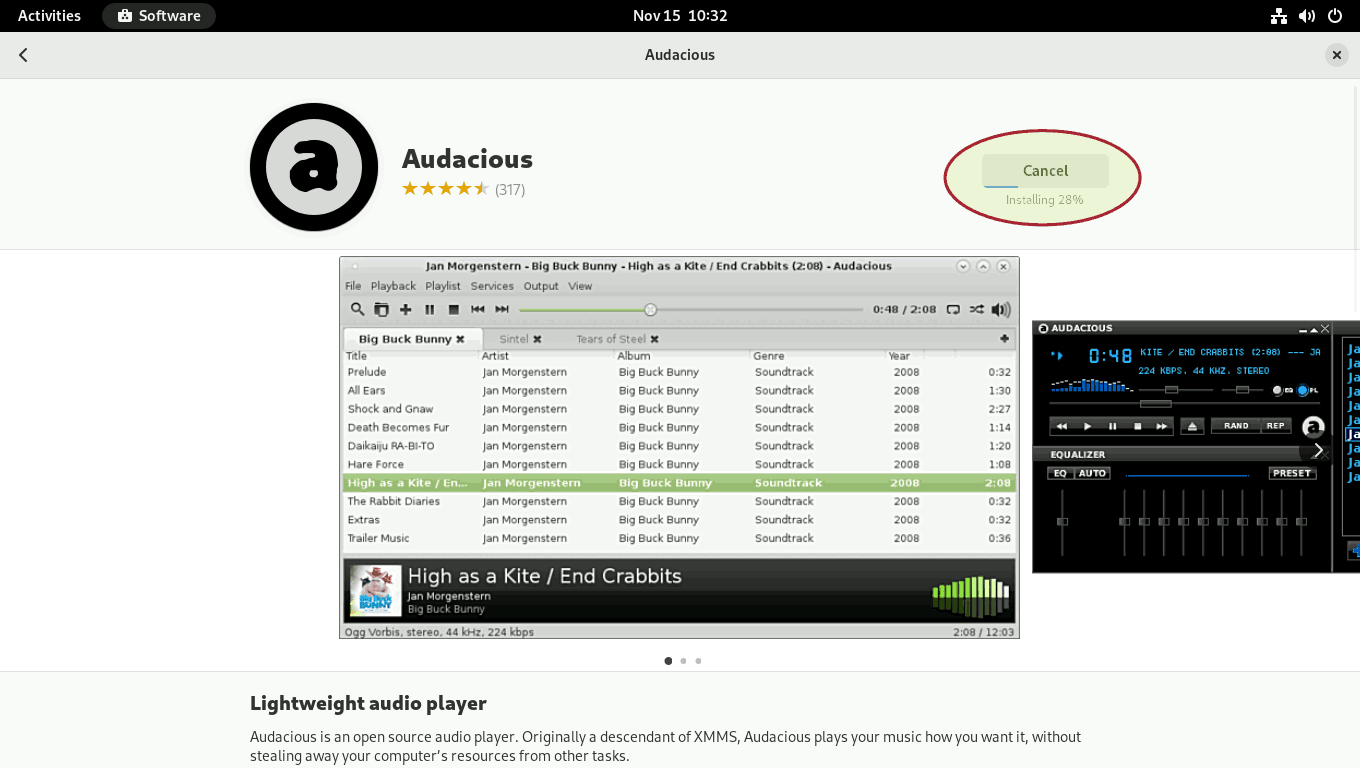
Launch the Audacious to test if it is installed.
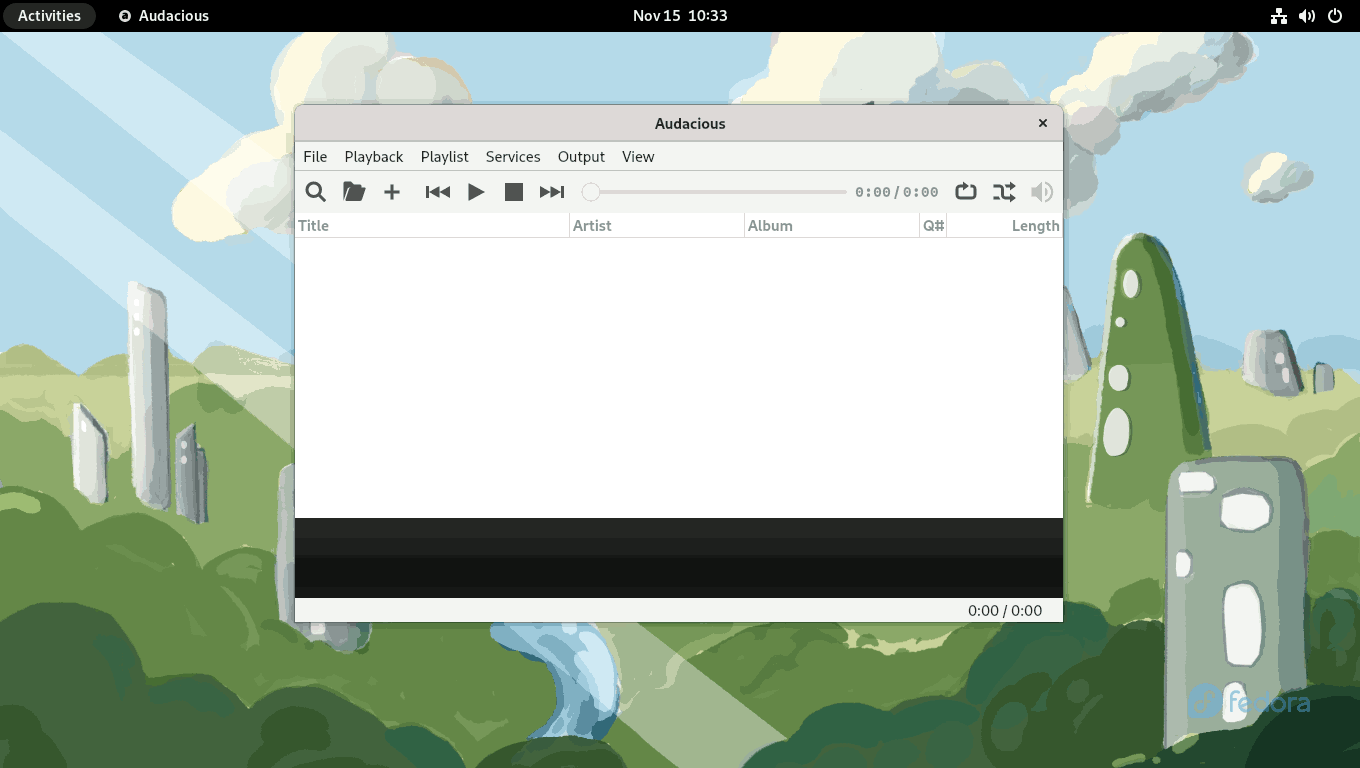
The Audacious has been successfully installed.
Now, create a 'post' snapshot for the previously created 'pre' snapshot for both directories.
$ sudo snapper -c home create -t post --pre-number 1 -c number -d 'After Audacious'
$ sudo snapper -c root create -t post --pre-number 3 -c number -d 'After Audacious'List the snapshots.
$ snapper -c root ls
# | Type | Pre # | Date | User | Cleanup | Description | Userdata
---+--------+-------+--------------------------------------+------+---------+-----------------------------+---------
0 | single | | | root | | current |
1 | pre | | Tuesday 15 November 2022 10:18:12 AM | root | number | /usr/bin/dnf install ps_mem |
2 | post | 1 | Tuesday 15 November 2022 10:18:19 AM | root | number | /usr/bin/dnf install ps_mem |
3 | pre | | Tuesday 15 November 2022 10:30:10 AM | root | number | Before Audacious |
4 | post | 3 | Tuesday 15 November 2022 10:34:04 AM | root | number | After Audacious |
$ snapper -c home ls
# | Type | Pre # | Date | User | Cleanup | Description | Userdata
---+--------+-------+--------------------------------------+------+---------+------------------+---------
0 | single | | | root | | current |
1 | pre | | Tuesday 15 November 2022 10:30:19 AM | root | number | Before Audacious |
2 | post | 1 | Tuesday 15 November 2022 10:33:52 AM | root | number | After Audacious |Review the changes made to the system between the pre and post snapshots.
$ snapper -c home status 1..2
c..... /home/madhu/.bash_history
c..... /home/madhu/.cache/gnome-software/appstream/components.xmlb
+..... /home/madhu/.cache/gnome-software/odrs/audacious.desktop.json
...
-..... /home/madhu/.local/share/gvfs-metadata/root-f6371618.log
c..... /home/madhu/.local/state/wireplumber/restore-stream
$ snapper -c root status 3..4
c..... /boot/grub2/grub-btrfs.cfg
....x. /etc/dconf/db/distro
c...x. /etc/dconf/db/gdm
...
....x. /var/lib/flatpak/oci/fedora.index.gz
c..... /var/lib/PackageKit/transactions.dbThis is the total number of files added, removed, or modified.
$ snapper -c home status 1..2 | wc -l
91
$ snapper -c root status 3..4 | wc -l
3513I'll now undo the changes in the / and /home directories.
$ sudo snapper -c home undochange 1..2
create:2 modify:8 delete:81
$ sudo snapper -c root undochange 3..4
create:7 modify:15 delete:3491The Audacious package will be completely removed from the system. However, if you launch the GNOME Software and check, it will show that the program is still installed. Just restart the packagekit service, log out, and then log back in to update the changes in the GNOME Software.
$ sudo systemctl restart packagekit
$ gnome-session-quit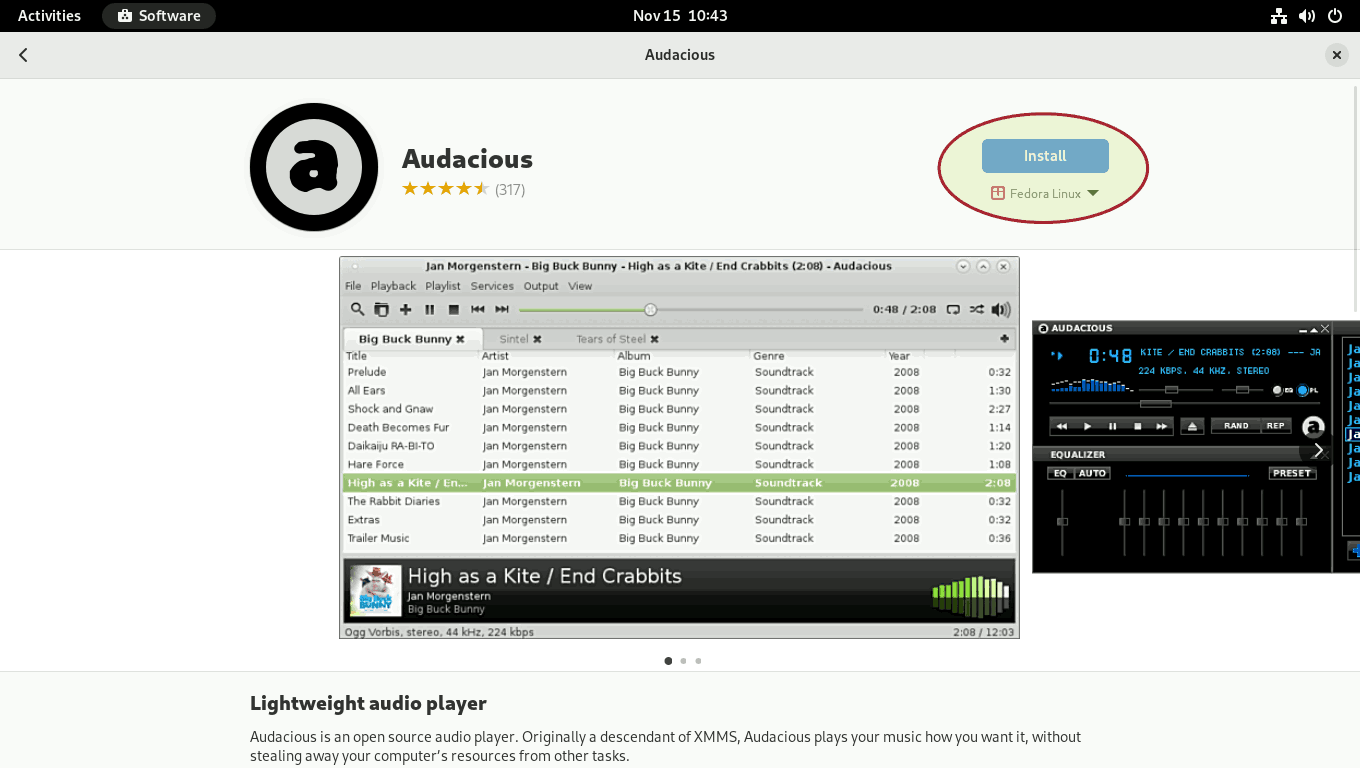
Test 2 is successful.
When you undo changes, snapshot links in the GRUB menu are sometimes deleted as well. Check /boot/grub2/grub-btrfs.cfg file to ensure that snapshots have not been deleted from the GRUB menu. To rebuild links in the GRUB menu, run the following command.
$ sudo grub2-mkconfig -o /boot/grub2/grub.cfgSince you removed the Audacious package, and if you do not intend to use it again, there is no reason to keep its pre-post snapshots. So you can delete those snapshots as well.
$ sudo snapper -c home delete 1-2
$ sudo snapper -c root delete 3-4List the snapshots. All the snapshots related to Audacious have been deleted.
$ snapper -c home ls
# | Type | Pre # | Date | User | Cleanup | Description | Userdata
---+--------+-------+------+------+---------+-------------+---------
0 | single | | | root | | current |
$ snapper -c root ls
# | Type | Pre # | Date | User | Cleanup | Description | Userdata
---+--------+-------+--------------------------------------+------+---------+-----------------------------+---------
0 | single | | | root | | current |
1 | pre | | Tuesday 15 November 2022 10:18:12 AM | root | number | /usr/bin/dnf install ps_mem |
2 | post | 1 | Tuesday 15 November 2022 10:18:19 AM | root | number | /usr/bin/dnf install ps_mem |Test 3: Rollback to a Previous Snapshot from the GRUB Menu
In this rollback test, I will delete the most critical files and directories on which the Linux operating system relies. These include Linux kernel and initramfs files in the /boot directory, the /etc directory, which contains all configuration files, and the /usr directory, which contains all drivers, kernel modules, and library files.
Once I delete these files and directories, I will be unable to issue any commands because the Linux OS is pretty much dead, and the system will undoubtedly fail the next time it boots. So I'll hard boot the system and see if I can save the day by rolling back to a working snapshot.
So, before I delete them, here's how they appear.
$ sudo du -sch /boot /etc /usr
180M /boot
32M /etc
5.3G /usr
5.5G totalNow delete the files and directories.
$ sudo rm -rf /boot/{vmlinuz,initramfs}* /etc /usrBoom!!! All of the critical files have been deleted. Your Linux system has been rendered inoperable.
Restart the system. Your system should now fail to boot and display an error message similar to this.

Return to the GRUB menu and this time boot from snapshot #2.
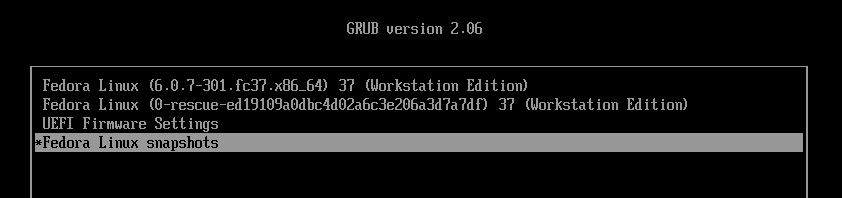
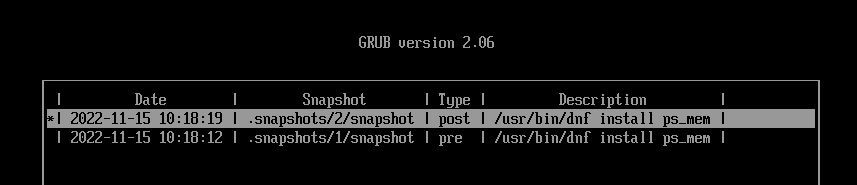
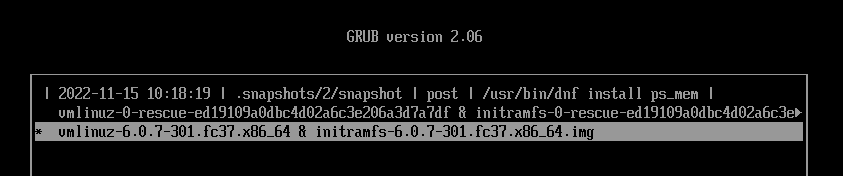
Open the terminal and make sure everything is back to normal.
$ sudo ls /boot /etc /usrBecause you booted into the snapshot, the '/' file system is read-only.
$ sudo btrfs property get -ts /
ro=trueNow that everything appears to be operating properly, it is time to roll back this snapshot in read-write mode.
$ snapper ls
# | Type | Pre # | Date | User | Cleanup | Description | Userdata
---+--------+-------+--------------------------------------+------+---------+-----------------------------+---------
0 | single | | | root | | current |
1 | pre | | Tuesday 15 November 2022 10:18:12 AM | root | number | /usr/bin/dnf install ps_mem |
2- | post | 1 | Tuesday 15 November 2022 10:18:19 AM | root | number | /usr/bin/dnf install ps_mem |
$ sudo snapper --ambit classic rollback 2
Ambit is classic.
Creating read-only snapshot of current system. (Snapshot 3.)
Creating read-write snapshot of snapshot 2. (Snapshot 4.)
Setting default subvolume to snapshot 4.
$ sudo rebootAfter the reboot, check the system once again.
$ sudo du -sch /boot /etc /usr
180M /boot
32M /etc
5.3G /usr
5.5G total
$ sudo btrfs property get -ts /
ro=false
$ snapper ls
# | Type | Pre # | Date | User | Cleanup | Description | Userdata
---+--------+-------+--------------------------------------+------+---------+-----------------------------+--------------
0 | single | | | root | | current |
1 | pre | | Tuesday 15 November 2022 10:18:12 AM | root | number | /usr/bin/dnf install ps_mem |
2 | post | 1 | Tuesday 15 November 2022 10:18:19 AM | root | number | /usr/bin/dnf install ps_mem |
3 | single | | Tuesday 15 November 2022 11:31:10 AM | root | number | rollback backup | important=yes
4* | single | | Tuesday 15 November 2022 11:31:11 AM | root | | writable copy of #2 |
$ sudo btrfs subvolume list /
ID 256 gen 203 top level 5 path home
ID 257 gen 183 top level 5 path var/lib/machines
ID 258 gen 204 top level 5 path var/log
ID 259 gen 204 top level 5 path .snapshots
ID 260 gen 183 top level 256 path home/.snapshots
ID 261 gen 125 top level 259 path .snapshots/1/snapshot
ID 262 gen 194 top level 259 path .snapshots/2/snapshot
ID 263 gen 193 top level 259 path .snapshots/3/snapshot
ID 264 gen 203 top level 259 path .snapshots/4/snapshot
$ sudo btrfs subvolume get-default /
ID 264 gen 203 top level 259 path .snapshots/4/snapshotYou successfully restored the system with the latest working snapshot in read and write mode.
After a successful rollback, always ensure that the grub.cfg file is updated so that the snapshots on the grub-btrfs menu are always in sync.
$ sudo grub2-mkconfig -o /boot/grub2/grub.cfgTest 3 is successful.
6. Conclusion
You have now installed and configured Fedora 37 to properly rollback to any snapshots. Going from here, you can also configure the snapper to take snapshots at predetermined intervals. Visit the Arch Wiki’s Snapper page for more information.